This article was originally published by ArchSmarter.
Have you ever played the party game “telephone”? You know the one, where you tell something to the person next to you and they pass it on to the person next to them and so on down the line. Inevitably, your original message is badly mangled and misappropriated by the time it gets back to you. Everyone gets a good laugh at how far the end message is from your original one.
Now imagine that’s your project getting mangled and misappropriated. Not so funny now. But that’s often what happens when we have to translate models and files from one format to another.
All that translation means important information is likely to get lost. Fortunately, there’s a way to avoid this loss of data. And it comes from an unlikely source.